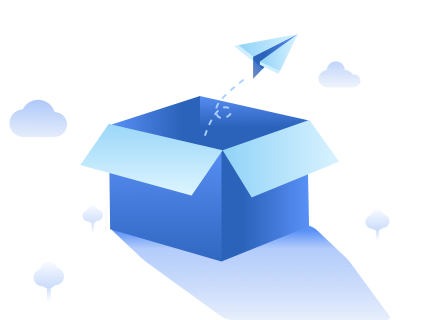
Ooops! The blog does not exist.
Cookies
This webiste uses cookies to ensure you get the best experience on our website. View our Privacy Policy for more information.

Discord Community
Join Us

© Copyright - Mobvoi, Inc. 2025
- Products
- Solutions
One-stop solutions
Text to speech solutions
- Resources
- Company
- Follow us on social
- Solutions
- One-stop solutions
- Marketing
- Content creators
- Text to speech solutions
- Youtube & Tiktok
- Learning & Training
- Marketing
- Audiobook
- Podcast
- Customer service
10 ANSON ROAD #27-18, INTERNATIONAL PLAZA, Singapore 079903 ©Copyright 2024 Mobvoi PTE. LTD.
© Copyright - Mobvoi, Inc. 2025
